I listen to a lot of music.
Specifically, I spend a lot of time listening to metal. How I listen to it depends on where I am.
Under normal home-listening circumstances, I generally prefer to listen to full albums from start to finish. That's how the band gave their music to the world; the particular ordering of the songs, and thus the flow of the album, is a part of what they created. When I'm at home, I have— at least when I'm not displaced due to hurricane damage— all of my CDs at my disposal, and the available time to see an album through from start to finish, so why not do it right?
For travelling, physical media is way too limiting. I have a venerable Gen 3 iPod Nano, and even at a now-laughable 8 Gb of storage, it holds about 190 CDs- the perfect solution, especially since I have archive rips of every CD I own. My car stereo is iPod-compatible; it uses a USB connection and hijacks the iPod's GUI so that I can control it from the stereo. All told, this solution is convenient, and it provides a robust selection of music.
It also lends itself to listening to music using random play, since you've got so many albums available on one device, and for shorter drives, or when I "don't know what I want to listen to," shuffle play is a common choice. The thing about shuffle play is that a truly random shuffle can produce jarring results. Like rolling from "Hammer Smashed Face" right into Iced Earth's "Dracula." Or going from a song from 1983, when recording levels were a lot lower, to something contemporary, and all of a sudden the volume is up way too high.
The version of iTunes that originally shipped with the iPod had a few ways that you could tweak the degree of randomness used for shuffle play, including making it more or less likely to get consecutive songs by the same artist, but that version of iTunes quit working a decade ago.
I've been using Winamp since then— currently v5.666, the farewell version released in November 2013 when AOL discontinued the software. Winamp used to have a nice little built-in playlist generator made by Gracenote, but that feature was one of a number that got nerfed when Winamp got buried.
All of this eventually sent me out in search of a standalone customizable playlist generator, and what I ended up finding was another piece of abandoned software.
MusicIP Mixer
Originally called MusicMatch, MusicIP Mixer was based on work done by Predixis Corporation, a precursor to MusicIP. Predixis Corporation developed Open Fingerprint Architecture, a specification for the acoustic fingerprinting of audio recordings, with an eye to comparative applications. MusicIP implemented this technology as MusicDNS, an online database of acoustic fingerprints that would eventually top 22 million entries.

The subsequent MusicIP Mixer software was a standalone playlist-generator-cum-DJ that used acoustic fingerprinting to generate playlists of songs with a customizable degree of sonic similarity to a seed song, or initial suggestion. Users would add audio files to their local MusicIP Mixer library, and the software would attempt to match each track to an entry in the online MusicDNS database. If a match was found, the acoustic fingerprint for the song was downloaded to the local database; if not, the software would analyze the track— a lengthier process. Once all of the files were analyzed, MusicIP Mixer could work its playlist-spawning magic.
MusicIP Mixer developed a cult following among DJs and the music-obsessed. As the developers added more features at the request of users, it became even more powerful, offering the ability to tinker with the selection algorithms themselves. Some users even connected MusicIP Mixer to other software, like Spicefly SugarCube, to produce a never-ending stream of "randomly" selected music.
All this popularity notwithstanding, MusicIP dissolved in 2008. Andrew Stess, MusicIP's former CEO, secured the rights to the technology and started a new company called AmpliFIND Music Services. AmpliFIND was subsequently acquired by Sony, who absorbed AmpliFIND as part of their Gracenote division, which itself would be bought by Tribune Media Company in 2014, and then by Nielsen Holdings PLC in 2017.
This left the MusicIP Mixer software alone and bereft, abandoned to the world like an unwanted orphan child. The last version, v1.9 beta 6, was released on July 18th 2008. Reading the v1.9 release notes gives you a sense of what a grand beast it had become.
The Playlist Solution
Abandoned though it may be, MusicIP Mixer is still available, and it can still work its playlist-spawning magic. And since it can export the playlists it generates in both the .m3u and .xspf formats, you can use its playlists with your music player of choice (or you can just let MusicIP Mixer play the music for you; it does that as well). Registration is required to unlock some advanced features, but that is easily accomplished.

I've been using MusicIP Mixer for about 2 years now; I usually have about 30 mixes active at a time, rotating them out as I get tired of them. People who follow me on Twitter are used to seeing the occasional MusicIP Mixer playlist in my many "Now Playing" tweets. The playlists are so enjoyable and jar-free, even though I haven't done much more than scratch the surface of MusicIP Mixer's customizability, that I regularly play them in the house as a change of pace.
Installation is straightforward, like 99% of installs since AutoInstall first became a thing. Adding songs to the MusicIP Mixer library is easy too: Library/Add Songs and select the Windows Music library (or the top-level directory of wherever your music is stored); the software will automatically scan through all of the sub-directories. You can repeat this process later to add any new songs to the MusicIP Mixer library, or you can configure it to automatically check for new music every time you start the program.
The only real hitch is the analysis process. Starting it is easy enough: Library/Start Analysis. But because there is no more MusicIP, there is no longer an online MusicIP database, which means that MusicIP Mixer has to analyze each audio file in the library. Spicefly has a good article on how to make this process as efficient as possible; it is still a hell of a slog. I had about 9000 .mp3s when I first installed MusicIP Mixer; analyzing them took an entire three-day weekend.
As much of a time investment as analyzing a large library is, it is worth your while to backup the results, which is easy to do. You can either have MusicIP Mixer add each song's fingerprint to the .mp3 file as a tag (see the Spicefly article referenced above) or, if you don't want to modify your .mp3s, you can back up MusicIP's cache file, which includes the acoustic analyses for your library (as well as other song information). For all operating systems, the cache file is called default.m3lib; its location varies. For Windows, it is in the installation folder; for Mac it is in ~/Library/Application Support/MusicMagic; for Linux it is in ~/.MusicMagic.
Using MusicIP Mixer
Once you've analyzed your music library, you're ready to generate playlists.

It's helpful to set some exclusions if you have .mp3s that you don't want in a playlist: maybe non-musical stuff like podcasts and comedy albums, or short interlude tracks that make sense in the context of an album, but not so much for a playlist. (link 11 exclusions) You can set exclusions on the Exclusions tab of the Options dialog box. This is a straightforward rule-based process. There is also a way to enable/disable individual tracks (by right-clicking on them in the Library window and turning Enabled off), which provides an easy way to disallow specific tracks.

You have a lot of control over the playlist-generation process just using the settings on the Mix tab of the Options dialog box. You can set the playlist size in terms of number of tracks, megabytes of disk space, or minutes of playtime, which is a convenient bit of flexibility right off the bat. The next two options, which are sliders, are key to controlling the randomness of the mix; they let you control how important genre is in the selection process (as determined from the genre tags on the .mp3 files), and how much weight is given to sonic similarity (based on MusicIP's acoustic analysis). You can also opt to restrict the selection process to one or more genres by checking a box; to make this work, you have to make sure that you have the desired genres selected in the Library view when you start the playlist generation process. You can also restrict how often a given artist can appear in the playlist.
Once you have the options set to your liking, generating a playlist is easy. Go to your library (click on Library in the Playlist pane to the left), select the genres that you want to restrict the playlist to (if desired), then find your seed song and right-click on it and select Create Mix. The new playlist will be generated in the Playlist pane, and the right pane will automatically change to Playlist view. The new playlist will be called Mix; you can right-click on it to rename it. You can change what information is displayed in the Playlist view on the Playlist View tab of the Options dialog box.

You can easily refine the playlist if it is not exactly to your liking by selecting individual tracks, right-clicking and using the Less Like This, More Like This, Replace This Song, Replace This Album, or Replace This Artist option. Or you can select one or more (or all) of the tracks and use them as seeds to generate a new playlist (which will overwrite the current playlist). Remixing using multiple seeds will result in a "broader" playlist, as can be seen here; the first playlist was generated using the mix slider settings shown above, with no genre restrictions, and the result is almost exclusively traditional metal, where the second playlist, generated using the same settings but using the entire first playlist as the seed, wanders into multiple extreme metal genres.
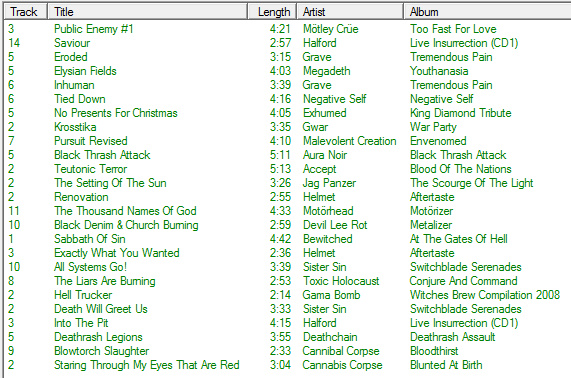
You can export a playlist by right-clicking on it in the Playlist pane and selecting "Save as playlist." You will be given the option to link the saved playlist file to the MusicIP Mixer playlist, so that if the playlist changes in MusicIP Mixer, the saved copy is updated, which is really handy for certain applications.
Double-clicking on a track in Playlist view will copy the playlist to the Now Playing playlist and begin playing it at that point. This will overwrite the previous contents of the Now Playing playlist.
Advanced Playlist Generation
I've not gone much further than this with MusicIP Mixer, but you can fall a lot further down the rabbit hole if you're so inclined, especially if you have used a registration key to unlock the advanced features and then enabled them on the Power Tools tab of the Options dialog box.
First, you can pre-filter your library, limiting the selection pool up front. To do so, right-click on Library in the Playlist pane and select New Filter. This is a rules-based process with a great amount of power, as there are 26 fields that you can use for decisionmaking, and you can even use another filter as a field, allowing you to construct multi-level filters. To unfilter, just click on Library in the Playlist pane.
You can also save a group of up to ten songs as a "mood" and then quickly generate a playlist using those songs as the seed by selecting the desired mood in the Mood menu. If you save a mood you create as a "binary mood," you can share that mood with friends that use MusicIP Mixer, and they can use it to generate playlists from their library, whether they have your "mood" songs or not.
Recipes allow you to add to the constraints used by the selection algorithm, or modify the existing constraints, or create conditions that would make some tracks more likely to be selected, by a little or a lot. There are a few default recipes, which you can opt to use in the Mix tab of the Options dialog box, or you can add your own. Programatically, this is really powerful stuff.
Some of the Power Tools also contribute to mixing flexibility, such as Freestyle Mix, which uses each generated track as the seed for the next selection (rather than using the same seed for the whole selection process); Morph Playlist, which creates a new playlist that sounds as much like the current playlist as possible without duplicating any tracks; and Spice Playlist, which uses the selection algorithm and settings to further refine an existing playlist, creating a new, smaller playlist that contains only songs from the original playlist.
Conclusion
If you have a large collection of music files, and you are looking for a new way to listen to them, or if you are looking for a playlist generator in particular, you owe it to yourself to check out MusicIP Mixer. It is a powerful tool that gives you an amazing amount of control over the playlist-generation process, and it provides great results. And hey, the price is right!
Specifically, I spend a lot of time listening to metal. How I listen to it depends on where I am.
Under normal home-listening circumstances, I generally prefer to listen to full albums from start to finish. That's how the band gave their music to the world; the particular ordering of the songs, and thus the flow of the album, is a part of what they created. When I'm at home, I have— at least when I'm not displaced due to hurricane damage— all of my CDs at my disposal, and the available time to see an album through from start to finish, so why not do it right?
For travelling, physical media is way too limiting. I have a venerable Gen 3 iPod Nano, and even at a now-laughable 8 Gb of storage, it holds about 190 CDs- the perfect solution, especially since I have archive rips of every CD I own. My car stereo is iPod-compatible; it uses a USB connection and hijacks the iPod's GUI so that I can control it from the stereo. All told, this solution is convenient, and it provides a robust selection of music.
It also lends itself to listening to music using random play, since you've got so many albums available on one device, and for shorter drives, or when I "don't know what I want to listen to," shuffle play is a common choice. The thing about shuffle play is that a truly random shuffle can produce jarring results. Like rolling from "Hammer Smashed Face" right into Iced Earth's "Dracula." Or going from a song from 1983, when recording levels were a lot lower, to something contemporary, and all of a sudden the volume is up way too high.
The version of iTunes that originally shipped with the iPod had a few ways that you could tweak the degree of randomness used for shuffle play, including making it more or less likely to get consecutive songs by the same artist, but that version of iTunes quit working a decade ago.
I've been using Winamp since then— currently v5.666, the farewell version released in November 2013 when AOL discontinued the software. Winamp used to have a nice little built-in playlist generator made by Gracenote, but that feature was one of a number that got nerfed when Winamp got buried.
All of this eventually sent me out in search of a standalone customizable playlist generator, and what I ended up finding was another piece of abandoned software.
MusicIP Mixer
Originally called MusicMatch, MusicIP Mixer was based on work done by Predixis Corporation, a precursor to MusicIP. Predixis Corporation developed Open Fingerprint Architecture, a specification for the acoustic fingerprinting of audio recordings, with an eye to comparative applications. MusicIP implemented this technology as MusicDNS, an online database of acoustic fingerprints that would eventually top 22 million entries.
The subsequent MusicIP Mixer software was a standalone playlist-generator-cum-DJ that used acoustic fingerprinting to generate playlists of songs with a customizable degree of sonic similarity to a seed song, or initial suggestion. Users would add audio files to their local MusicIP Mixer library, and the software would attempt to match each track to an entry in the online MusicDNS database. If a match was found, the acoustic fingerprint for the song was downloaded to the local database; if not, the software would analyze the track— a lengthier process. Once all of the files were analyzed, MusicIP Mixer could work its playlist-spawning magic.
MusicIP Mixer developed a cult following among DJs and the music-obsessed. As the developers added more features at the request of users, it became even more powerful, offering the ability to tinker with the selection algorithms themselves. Some users even connected MusicIP Mixer to other software, like Spicefly SugarCube, to produce a never-ending stream of "randomly" selected music.
All this popularity notwithstanding, MusicIP dissolved in 2008. Andrew Stess, MusicIP's former CEO, secured the rights to the technology and started a new company called AmpliFIND Music Services. AmpliFIND was subsequently acquired by Sony, who absorbed AmpliFIND as part of their Gracenote division, which itself would be bought by Tribune Media Company in 2014, and then by Nielsen Holdings PLC in 2017.
This left the MusicIP Mixer software alone and bereft, abandoned to the world like an unwanted orphan child. The last version, v1.9 beta 6, was released on July 18th 2008. Reading the v1.9 release notes gives you a sense of what a grand beast it had become.
The Playlist Solution
Abandoned though it may be, MusicIP Mixer is still available, and it can still work its playlist-spawning magic. And since it can export the playlists it generates in both the .m3u and .xspf formats, you can use its playlists with your music player of choice (or you can just let MusicIP Mixer play the music for you; it does that as well). Registration is required to unlock some advanced features, but that is easily accomplished.
I've been using MusicIP Mixer for about 2 years now; I usually have about 30 mixes active at a time, rotating them out as I get tired of them. People who follow me on Twitter are used to seeing the occasional MusicIP Mixer playlist in my many "Now Playing" tweets. The playlists are so enjoyable and jar-free, even though I haven't done much more than scratch the surface of MusicIP Mixer's customizability, that I regularly play them in the house as a change of pace.
Installation is straightforward, like 99% of installs since AutoInstall first became a thing. Adding songs to the MusicIP Mixer library is easy too: Library/Add Songs and select the Windows Music library (or the top-level directory of wherever your music is stored); the software will automatically scan through all of the sub-directories. You can repeat this process later to add any new songs to the MusicIP Mixer library, or you can configure it to automatically check for new music every time you start the program.
The only real hitch is the analysis process. Starting it is easy enough: Library/Start Analysis. But because there is no more MusicIP, there is no longer an online MusicIP database, which means that MusicIP Mixer has to analyze each audio file in the library. Spicefly has a good article on how to make this process as efficient as possible; it is still a hell of a slog. I had about 9000 .mp3s when I first installed MusicIP Mixer; analyzing them took an entire three-day weekend.
As much of a time investment as analyzing a large library is, it is worth your while to backup the results, which is easy to do. You can either have MusicIP Mixer add each song's fingerprint to the .mp3 file as a tag (see the Spicefly article referenced above) or, if you don't want to modify your .mp3s, you can back up MusicIP's cache file, which includes the acoustic analyses for your library (as well as other song information). For all operating systems, the cache file is called default.m3lib; its location varies. For Windows, it is in the installation folder; for Mac it is in ~/Library/Application Support/MusicMagic; for Linux it is in ~/.MusicMagic.
Using MusicIP Mixer
Once you've analyzed your music library, you're ready to generate playlists.
It's helpful to set some exclusions if you have .mp3s that you don't want in a playlist: maybe non-musical stuff like podcasts and comedy albums, or short interlude tracks that make sense in the context of an album, but not so much for a playlist. (link 11 exclusions) You can set exclusions on the Exclusions tab of the Options dialog box. This is a straightforward rule-based process. There is also a way to enable/disable individual tracks (by right-clicking on them in the Library window and turning Enabled off), which provides an easy way to disallow specific tracks.
You have a lot of control over the playlist-generation process just using the settings on the Mix tab of the Options dialog box. You can set the playlist size in terms of number of tracks, megabytes of disk space, or minutes of playtime, which is a convenient bit of flexibility right off the bat. The next two options, which are sliders, are key to controlling the randomness of the mix; they let you control how important genre is in the selection process (as determined from the genre tags on the .mp3 files), and how much weight is given to sonic similarity (based on MusicIP's acoustic analysis). You can also opt to restrict the selection process to one or more genres by checking a box; to make this work, you have to make sure that you have the desired genres selected in the Library view when you start the playlist generation process. You can also restrict how often a given artist can appear in the playlist.
Once you have the options set to your liking, generating a playlist is easy. Go to your library (click on Library in the Playlist pane to the left), select the genres that you want to restrict the playlist to (if desired), then find your seed song and right-click on it and select Create Mix. The new playlist will be generated in the Playlist pane, and the right pane will automatically change to Playlist view. The new playlist will be called Mix; you can right-click on it to rename it. You can change what information is displayed in the Playlist view on the Playlist View tab of the Options dialog box.
You can easily refine the playlist if it is not exactly to your liking by selecting individual tracks, right-clicking and using the Less Like This, More Like This, Replace This Song, Replace This Album, or Replace This Artist option. Or you can select one or more (or all) of the tracks and use them as seeds to generate a new playlist (which will overwrite the current playlist). Remixing using multiple seeds will result in a "broader" playlist, as can be seen here; the first playlist was generated using the mix slider settings shown above, with no genre restrictions, and the result is almost exclusively traditional metal, where the second playlist, generated using the same settings but using the entire first playlist as the seed, wanders into multiple extreme metal genres.
You can export a playlist by right-clicking on it in the Playlist pane and selecting "Save as playlist." You will be given the option to link the saved playlist file to the MusicIP Mixer playlist, so that if the playlist changes in MusicIP Mixer, the saved copy is updated, which is really handy for certain applications.
Double-clicking on a track in Playlist view will copy the playlist to the Now Playing playlist and begin playing it at that point. This will overwrite the previous contents of the Now Playing playlist.
Advanced Playlist Generation
I've not gone much further than this with MusicIP Mixer, but you can fall a lot further down the rabbit hole if you're so inclined, especially if you have used a registration key to unlock the advanced features and then enabled them on the Power Tools tab of the Options dialog box.
First, you can pre-filter your library, limiting the selection pool up front. To do so, right-click on Library in the Playlist pane and select New Filter. This is a rules-based process with a great amount of power, as there are 26 fields that you can use for decisionmaking, and you can even use another filter as a field, allowing you to construct multi-level filters. To unfilter, just click on Library in the Playlist pane.
You can also save a group of up to ten songs as a "mood" and then quickly generate a playlist using those songs as the seed by selecting the desired mood in the Mood menu. If you save a mood you create as a "binary mood," you can share that mood with friends that use MusicIP Mixer, and they can use it to generate playlists from their library, whether they have your "mood" songs or not.
Recipes allow you to add to the constraints used by the selection algorithm, or modify the existing constraints, or create conditions that would make some tracks more likely to be selected, by a little or a lot. There are a few default recipes, which you can opt to use in the Mix tab of the Options dialog box, or you can add your own. Programatically, this is really powerful stuff.
Some of the Power Tools also contribute to mixing flexibility, such as Freestyle Mix, which uses each generated track as the seed for the next selection (rather than using the same seed for the whole selection process); Morph Playlist, which creates a new playlist that sounds as much like the current playlist as possible without duplicating any tracks; and Spice Playlist, which uses the selection algorithm and settings to further refine an existing playlist, creating a new, smaller playlist that contains only songs from the original playlist.
Conclusion
If you have a large collection of music files, and you are looking for a new way to listen to them, or if you are looking for a playlist generator in particular, you owe it to yourself to check out MusicIP Mixer. It is a powerful tool that gives you an amazing amount of control over the playlist-generation process, and it provides great results. And hey, the price is right!

